
Hint: If you are testing Tunebite right at the moment you can buy Tunebite by means of a button that appears at the top of the middle area. You can choose between Tunebite premium (audio support) and Tunebite platinum (audio+video support).
The user interface offers quick and intuitive handling as well as user friendly design and layout. It is logically split into three areas.
The left area of the application (1) contains a list of all media files which have to be recoded, buttons for adding and removing these files and a status display of the current recording.
The middle area (2) offers quick access to the options menu, the Tunebite help and the record audio only option. You can start your recoding process from here using the "GO" button.
Equivalent to the left area the right one contains a list of all recorded media files a (3). Furthermore you can delete the files and access the folder in which they are saved. With the Player you can burn the recorded files, copy them to your MP3-Player or create ringtones from them.

Hint: If you are testing Tunebite right at the moment you can buy Tunebite by means of a button that appears at the top of the middle area. You can choose between Tunebite premium (audio support) and Tunebite platinum (audio+video support).
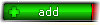 |
Add media files to the list. You can choose either single files or complete folders. If you select "Music download services" in the appearing selection, Tunebite will look for new songs in your defined folders and add them to the list. |
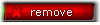 |
By clicking on this button you can remove single files or all files at once. |
 |
This button controls the sound during digital recording. |
 |
You can cancel the search for new files with this button. |
 |
During the recording process you can set if you want your PC to shut down afterwards |

 |
Opens the options or help menu. |
 |
Start the recoding process with this button.(requires at least one media file in list) |
 |
Check this box, if you want to record audio only. |

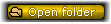 |
Opens the predefined save folder. |
 |
By clicking on this button you can remove single files or all files at once. |
 |
This button launches a window in which you can edit the tags of the selected media files. |
 |
The functionality of the Player is described in "Extended functionality". |

The next page contains further information about the available options in
the options menu.